Did you know that you can have your favorite websites (like INSPIRELLE) at your fingertips, alongside other apps, on the home screen of your iPhone, iPad or iPod Touch – without having to download an app? Here’s a simple tutorial to show you how:

Launch the Safari browser (it doesn’t work on Chrome) and navigate to the website or web page you want to add to your home screen (www.inspirelle.com, for example). Then, tap the “share” button on your browser’s toolbar (it’s the rectangle with an arrow pointing up.) You’ll find this at the top of an iPad screen, and at the bottom of an iPhone or iPod Touch screen.

A new menu appears. Look for and tap on the “Add to Home Screen” icon.

A new window opens up, where you can name the shortcut before tapping the “Add” button. In this case, we would shorten the name to just INSPIRELLE.

Et voila! The website shortcut has been added to your home screen (see INSPIRELLE at the top right of screen above), and can be dragged around and placed anywhere, just like your other app icons! Note that not all websites have programmed a nice-looking, app-like icon to appear when you add the shortcut.